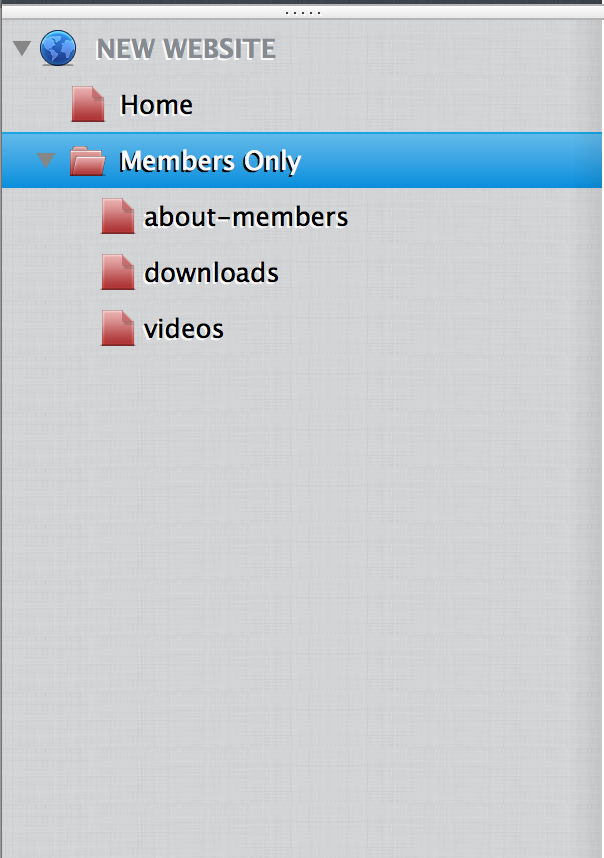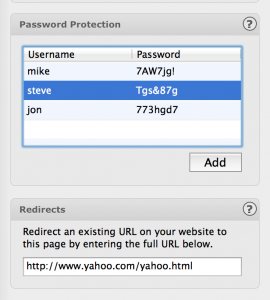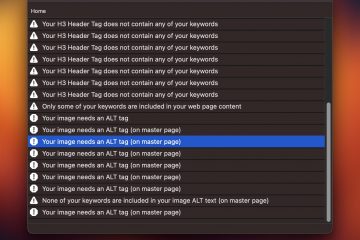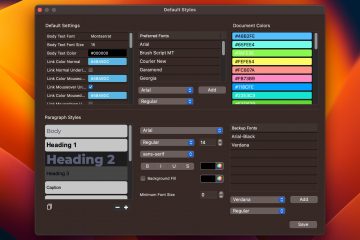Creating a Membership Page With EverWeb’s Password Protection
The new version of EverWeb, brings a whole list of new enhancements. One of the more notable enhancements is the ability to password protect a website. Unlike iWeb which only let you password protect your entire site with just one password, EverWeb lets you password protect sections of your website with an unlimited number of usernames/passwords.
This is a great way to create a membership page that offers exclusive content to your visitors. You can provide unique usernames/passwords to anyone who purchases your products or services.
Note: Password protection is only available in the EverWeb with Hosting option.
Password protection works by protecting directories on your website. Press the Add Directory button in the toolbar at the bottom of the EverWeb window.
You can label it whatever you like, in our example we’ve chosen Members Only. You can also press the ‘Add Page’ button to add child pages to this directory. If a visitor tries to access any of these pages through their browser, they will be prompted for a username and password.
Next, select the directory that was just created and select the ‘Page Settings’ tab in the Inspector. Scroll to the bottom of that tab until you see the Password Protection section. From there you can enter username and password combinations.
Usernames and Passwords are case sensitive.
Once you add your passwords you can publish your site. When a visitor visits this section of your site, they will be prompted for their username and password in order to access it.