Image and Search Safe Fonts

Turn Non Web-Safe fonts into Images in iWeb. You can easily turn non web-safe fonts into image by putting a shadow on it then drop the opacity to 5% so the shadow is not seen. Unless you want the shadow of course then leave its percentage up. This will turn your text into an image. Great if you want to use a non-websafe font like papyrus or something.

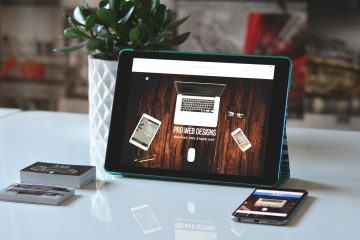


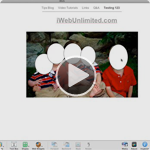






Hello, why should I turn non web-safe fonts into images? Everything seems to be fine without doing so. It seems as if my non web-safe font is shown properly as a text on my brand new website, so search engines are able to identify and browsers are able to display.
But maybe I’m wrong and live in the illusion of my own mac with firefox and safari??? Must try neighbours windows explorer later on…
Best wishes
Steffie
Steffie, non-websafe fonts would look good on your machine because you have those fonts installed on your machine. But if you use non-websafe fonts on your site and a visitor visits your site that doesn’t have those font your design and layout may look very very different than the way you designed it. So I’d stick to websafe fonts for all content text, then if your going to use a non-websafe font use this tip to convert them to images, then you know it will look the same across every browser. But keep in mind that your new text image is not searchable.
I stopped using drop shadows (and gradients) because they caused my site to download so slowly – because of this, I’ve been creating unsafe web text in a new Photoshop document (with a transparent background), and then save it. I then drag and drop the image into my iWeb page and resize as needed. It seems to allow the page to load 99% faster that way. Please tell me I’m wrong, as it is so terribly tedious to do a bunch of different texts this way.
When you create the file in Photoshop, what file format do you save it as? For transparent background, I’ve found PNG24 is the only file I can save.
PNG24 is the best format for transparent web. You can do .gif, but the transparency isn’t nearly as clear. I’d recommend definitely the png24.
It would be a really cool trick, although it doesn’t work properly always: e.g. if the user is surfing the web with firefox most probably he/she will see a squared shadow framing the text. I would strongly recommend to use tools such as photoshop and create text-image file in giff format (which also easily support the transparent background and it’s definitely light weight).
btw thanx for the blog, it’s nice and helpful!!
I write the text in illustrator or indesign, then create outerlines, before copy-paste directly into iweb. This works great for me:)
Hey there! This is my first visit to your blog! We are a collection of volunteers and starting a new project in a community in the same niche. Your blog provided us beneficial information to work on. You have done a extraordinary job!
Hello there, You have performed an excellent job. I’ll definitely digg it and in my opinion recommend to my friends. I’m sure they’ll be benefited from this site.
Im happy I found this blog, I couldnt find any information on this subject matter prior to. I also run a site and if you want to ever serious in a little bit of guest writing for me if possible really feel free to let me know, im always appear for people to verify out my site. Please stop by and leave a comment sometime!
Cheers for the first-rate information enclosed here in your site, here is a small test for your web site subscribers. Who stated the following quote? . . . .You are the only person on earth who can use your ability.
composed by sbsbsb0416 I’m uncommonly to death to I ground this post. Tender thanks you with a view sharing us rigorous info.
Hello there, have you previously wondered to create concerning Nintendo 3DS?