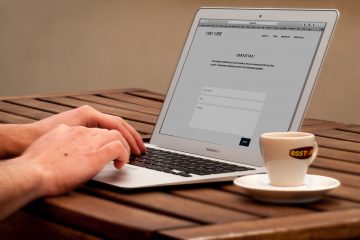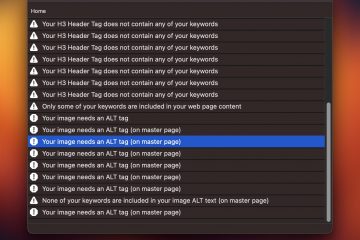EverWeb 3.0 Spotlight Feature: Asset Organization
Last week, EverWeb 3.0 was released, with many new features that have been requested for quite some time. One of our favorite new features for working with websites is the new Asset Organization that lets you categorize images, documents, external files, etc… into folders and sub folders.
Previously, working with large websites that had many web site assets could grow to be very tedious because it was difficult to find the image file you wanted to use in the moment in the Assets list. Over the years, sorting by name, file size, date added, as well as searching, helped alleviate some of these issues, but it still wasn’t perfect.
Now in EverWeb 3.0 you can easily organize your assets into folders and sub folders, giving you a better way to locate commonly used assets while building your web site.
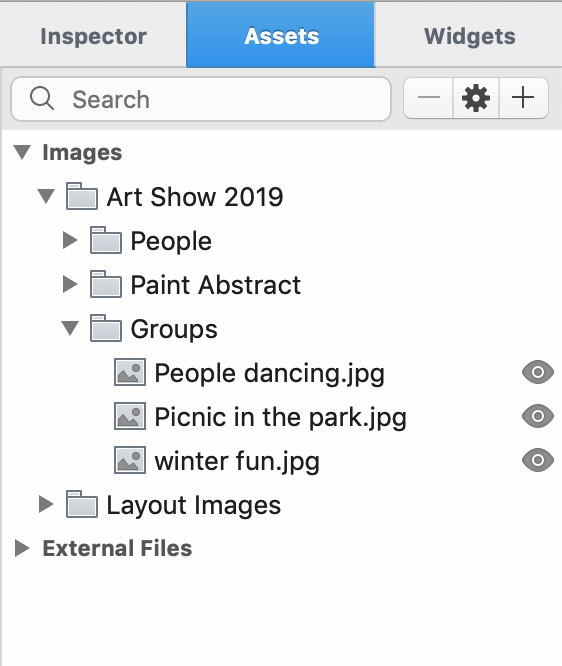
Organize Assets in EverWeb
Organizing Your Assets From Older Websites
If you built your web site in an earlier version of EverWeb, you might want to organize your assets into folders, but it may seem like a daunting task if you have a lot of images or other external files added to your Assets list.
Fortunately there are a few ways to quickly organize assets that can significantly cut down the time required to move your images into different folders.
With EverWeb 3.0 you can quickly select all the assets you want to add to a specific folder and then right click and select ‘Add Folder…’. After providing a name for your new folder, EverWeb will move all the selected Assets to that folder.
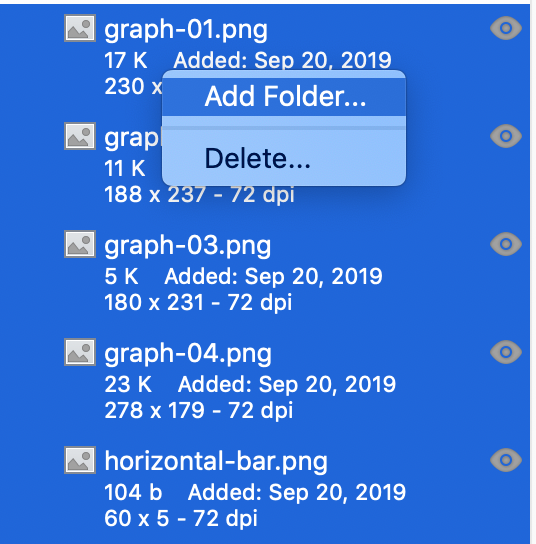
Right Click On Multiple Assets to Quickly Add them All to a Folder
Tip: if you want to select multiple assets, you can hold down the Shift key on your keyboard to select all Assets from the currently selected asset, or hold down the Command key as you select additional assets to select individual assets in the list.
EverWeb 3.0 also offers drag and drop organization so that you can drag multiple files at once to a specific folder.
You can even drag and drop folder into other folders for more precise management of your assets.
Asset Sorting & Extended Info
Like previous versions of EverWeb, you can sort your assets in a custom order, by file name, by file size or by the date you added them to the Assets list. This can make it easier to locate specific assets depending on what assets you need to find.
I find that I change the sort order quite frequently depending on what asset I need to find. If I know the name of the asset I need, I’ll sort by file name. If I think I’ve added the asset recently, sorting by Date Added helps me find it quickly.
The menu to adjust the sort order, and to show Extended File Info, is now more clearly accessible from the top of the Assets list.
Combined with being able to organize assets into folders, you can more easily locate the files you need to access.
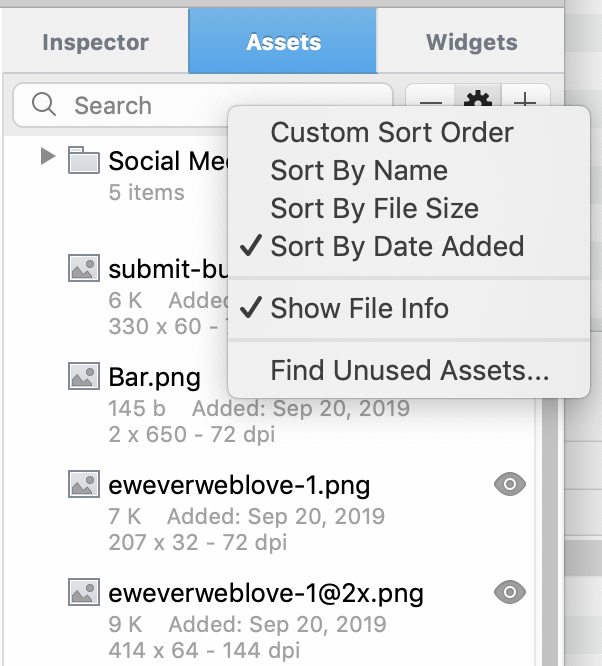
Sort Assets to Find them Quicker
Asset Organization Tips
Depending on how you build your web site, there are various ways you can organize your assets. The best way we have found is to organize them based on a combination of factors;
- For assets used in a blog, we like to create a blog folder and then create a sub folder using the title of each blog post. Then place all your blog post images in the appropriate sub folder.
- For images used on all pages, or on many pages, a ‘Common Assets’ folder can be used to store these assets. Within the ‘Common Assets’ folder you can create sub folders that categories your assets such as ‘Social Media’ images, ‘Layout Graphics’ etc… depending on what each image is
- Page specific assets can be placed in folders using the actual page name. That makes it really easy to locate the assets for a specific page in the future.
- Remember, External Files – such a PDF documents, Word documents, or anything else that is not an image – is placed under the External Files category and cannot be grouped in a folder with images.
Of course the way you organize your assets is completely up to you, but we can all agree this feature was a long time coming. We’re happy it’s here and it will definitely make working with larger websites much easier than with previous versions of EverWeb.
Let us know in the comments what your favorite feature is!