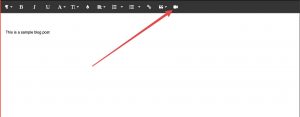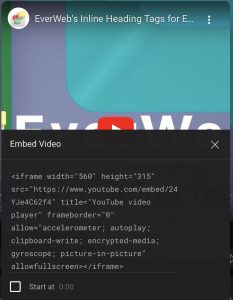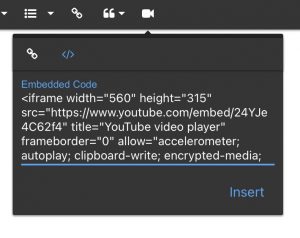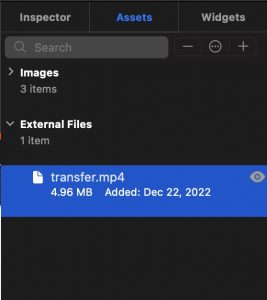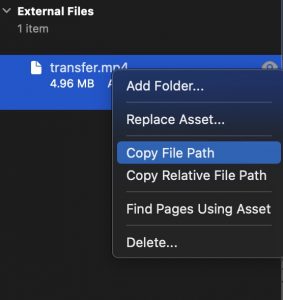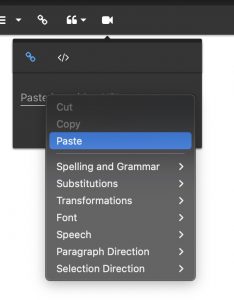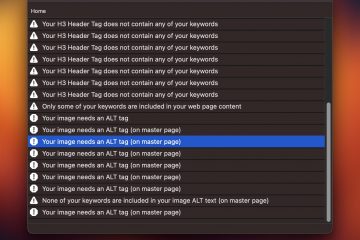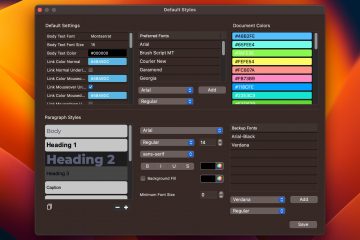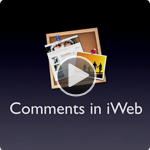Embed Your Own Videos or Podcasts into EverWeb Blog Posts

Maybe you have a podcast, a sermon, or any video you would like to embed into your EverWeb blog posts. You can easily do this in various ways and I will outline them for you from easiest to a more custom video embed solution.
In this article, we will go over
- Embedding Videos from Video Hosting Sites into EverWeb Blog Posts
- Embedding Published Videos into EverWeb Blog Posts. Meaning, videos that are already online somewhere
- Embedding Videos On your Computer into EverWeb Blog Posts
You can easily embed videos from various sources in your EverWeb blog posts. The easiest way is to embed videos from video hosting sites such as YouTube.com or Vimeo.com. They are the most popular video hosting sites and can ensure your videos can play and are compatible with as many browsers, operating systems and mobile devices as possible. Furthermore, you don’t have to worry about your web site bandwidth. Since video and audio use a lot of bandwidth (bandwidth is how much data your web site is able to send to visitors on a monthly basis. Videos use a lot of data), this is the best and easiest option.
Using Youtube.com you also have the added benefit of visitors finding your videos on search engines since YouTube videos are usually ranked very high automatically.
Of course, some people don’t like to make their videos public on these third party sites. There are two solutions to this;
- You can make your videos unlisted so they can’t be found without a direct link to YouTube or Vimeo
- You can embed your own video in your blog hosted on your own web site.
Benefits & Drawbacks of Using Third Party Video Hosts vs Using Your Own Hosted Videos
Benefits of Video Hosting Sites
- Don’t need to worry about bandwidth limitations
- Ensures compatibility with all browsers, computers and mobile devices
- Very easy to embed
- Can make videos unlisted
- Your videos can be found more easily in search engines and attract new visitors to your product/service
Drawbacks of Video Hosting Sites
- Your video may have unwanted ads
- Your videos are not controlled by you
Benefits of Self Hosted Videos
- No ads in your videos
- Full controls of your videos
Drawbacks of Self Hosted Videos
- Need to be concerned with the file size and the amount of bandwidth your videos will use
- Slightly more difficult to embed in your EverWeb blog post
How to Embed Videos in Your EverWeb Blog Posts
Now that you are aware of the benefits of drawbacks of each solution, we will go over the steps to embed video in blog posts using YouTube.com and your own self hosted videos.
To embed videos in your EverWeb blog posts using YouTube.com (although the process is similar with Vimeo.com as well), you have to press the ‘Video’ button in the blog post editor.
Once you press this button you will see a new popup window appear. From here you will want to click the second button in the window so you can copy and paste your Video Embed code.
Now you can navigate to the YouTube (or Vimeo) video and look for the ‘Share’ or ‘Embed’ button get the popup window below Click the ‘Embed’ button in this window to reveal the code needed to insert into your EverWeb Blog Post.
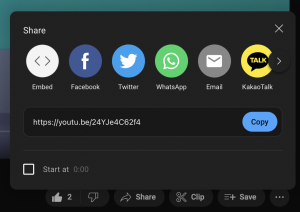
Look for the Share button under your YouTube video so you get the above window. Then click the ‘Embed’ button to get the code to embed in your EverWeb Blog Post
Copy the code from the above dialog under ‘Embed Video’ into the EverWeb Blog Post’s Video Embed popup window as shown below.
Click the Insert button and now your video code is automatically included in your blog post. You will have to Preview or Publish your web site in your browser to see the video play.
The process to embed video from Vimeo.com is the exact same. You just need to find your Vimeo video online and copy the embed code the same way as the YouTube.com embed code.
How to Embed Your Own Video or Audio Into Your EverWeb Blog Posts
Embedding Published Videos into EverWeb Blog Posts
If you want to embed your own hosted video into your EverWeb blog post you can do that as well. The process is slightly different, but generally follows the same steps.
The only difference is that you need to actually have the URL to your video. Here we will outline how to do this.
If your video is already published online somewhere, you need to get the full URL. Your video should most likely be in .mp4 format for the best compatibility. You should have a url that starts with http and ends with .mp4 (or .mov or another compatible video format).
If you have already uploaded your video somewhere simply copy and paste the full URL to the video and go to your blog post.
Click the ‘Video’ icon in the Blog Post Editor’s toolbar
Then, past the full URL you have into the dialog that appears.
Embedding Videos On your Computer into EverWeb Blog Posts (Requires EverWeb 3.9.2 or later)
If you only have the video on your computer, don’t worry, adding it to your blog post is very easy. You will need EverWeb 3.9.2 or later for this to work properly.
- Drag and drop the video from your computer into the Assets list in EverWeb. It will appear in the ‘External Files’ near the bottom of the Assets list. It is best practice to only use letters and numbers in your video file names. You can double click the video file to edit the name if you like.
- Right click on the Asset and select ‘Copy File Path’
- Paste the copied URL into the Video button in EverWeb’s blog post editor