Add Google Analytics to Your EverWeb Website
In order to add Google Analytics to your iWeb website you needed an external tool such as iWeb SEO Tool.
With EverWeb, it’s so much simpler!
In fact, you can add pretty much any third party code directly within the application. In this tutorial, I’ll show you how to add Google Analytics specifically.
Google Analytics is a free service offered by Google that tracks visitors to your website. It can tell you where they came from, their location, what pages they visited on your site and so much more. It is a very powerful visitor analytics tool.
Your first step is to login to your Google account or create one if you don’t have one already. If you use any Google service you can use that account for your analytics.
Select the “Sign Up” button under “Start Using Google Analytics”. If asked, you should go with the Universal Analytics option (which should be selected by default). Enter the required details and press the “Get Tracking ID” button at the bottom of the page.
Now you’ll see a new screen that has your Analytics tracking code that must be entered on your website.
You are going to have to copy the text in the field labeled “This is your tracking code. Copy and paste it into the code of every page you want to track.” This is what you will be adding to your website.
Next, open your website up in EverWeb. Select your website name in the upper left corner of the window as indicated in the image below. Then in the Head Code field paste your Google Analytics code.
Once you have done that publish your site. Your Google analytics will start tracking within 24 hours.

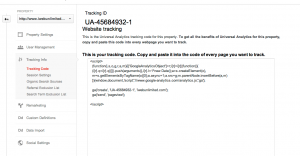
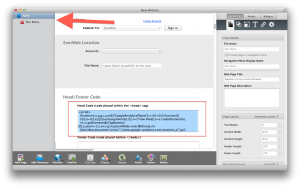





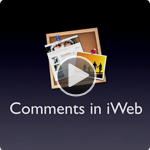





Thank you for the answer about Google analytic. But can put at the same place Google Adress. Put code under each one? Michel
I’m sorry but I’m not sure I understand your question Michel.