iWeb Tip #29 – Forums in iWeb


Edit: For those of you who find this tutorial to be a bit too advanced, here is an extremely easy way to add a forum to your iWeb website.
Original Article: So most all of us have used forums before. It’s a great way to spark discussion on your site as well as create a community so people with similar interests can communicate with others. You probably have visited our iWeb Forum and gotten your iWeb questions answered there before. Well this post is all about getting a forum into your iWeb site. If you have a site that you think could benefit to provide a forum, here is the absolute easiest way to do so.
To get this to work in iWeb we are going to be using the great Vanilla Forums. It’s probably the best forum software out there. before we talk about how to get it into iWeb let’s talk about the different options that we have with Vanilla Forums. With choosing how to set up your forum you basically have 3 options:
- VanillaForums.com – Free Version (Limitations: 30 members only, w/no customization)
- VanillaForums.com – Paid Version (Pricing Starting at $49 p/month, unlimited users. See Plans and Sign Up Here)
- VanillaForums.org – Open-Source and Free, Unlimited Users, No Restrictions. (Manual Install, hosting, and database required)
So as you can see you have a few options. Using the “.com” version, the forum is purely hosted on VanillaForums.com’s servers (hence the cost and limitations with the free version), but is by far the easiest to setup. You can be up and rolling in less than 1 minute it’s pretty nice, but there is a cost involved to get some of the more fancy features such as unlimited users, etc. So for ease of setup and less hassle I suggest using the 1st and 2nd options.
The third option is the “.org” version. Which is open-source and totally free. You can have unlimited users, and pretty much all of the paid features are included. The only catch is that because it’s open-source you have to set it up completely yourself on your own server and create your own database. It’s really not too scary and I’ll walk you through that here on this tutorial. So let’s get started, we’ll start with the “.com” versions first.
VanillaForums.com Free and Paid Setup:

The VanillaForums.com (free and paid) version is quite easy to setup and embed into iWeb. Here are the necessary steps:
1) Create an account – (free or paid) by going to VanillaForums.com and follow the simple 3 step process to sign up for your forum. Step 1 asks for your login information (name, email, password, etc.), step 2 you create your forum name, and step 3 (if paid version) you add your credit card information.
2) Choose Embed Theme – After creating your account you’ll be redirected to the “Getting Started with Vanilla” page which simply gives you some steps on how to customize your forum. Feel free to spend some time with that if you’d like, but we want to head over to the “Themes” link on the left sidebar under the Appearance section. In there choose the “Embed-Friendly” theme by clicking “Apply”.
3) Copy Embed Code – Now that you have the “embed-Friendly” theme applied, you can now go and get the code so you can embed it into your iWeb site. To find the embed code click on the “<Embed> Vanilla” link on the left side under the “Add Ons” section. There you will find the Embed Code. Copy that code and head over your your iWeb page you want to have this forum on.
4) Paste Embed Code – Now that you have your embed code and you are on the page that you would like your Forum to be embedded on, add an HTML Snippet to the page and simply paste this forum embed code into it and hit apply. You should now see your forum Embedded into your iWeb page.
5) Publish Your iWeb Page – Now simply publish your iWeb site online and your forum will be ready for your viewers to start discussing and communicating on.
Feel free to head back to your account on VanillaForums.com to customize a few things. Such as adding your logo (Appearance > Banner), or adding Forum categories (Forum Settings > Categories), etc. There are many options in the backend, I’d recommend going through them and seeing if there are any settings that you’d like applied to your site.
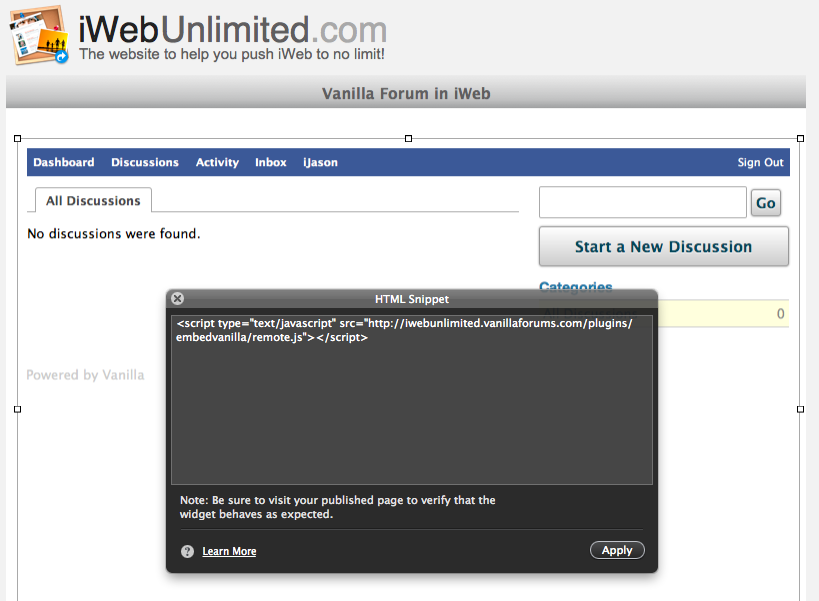
VanillaForums.org Open-Source Setup:
 This setup has great features being free and fully featured. It does require us to set this up on our own, on our own server, and create a database with the install. But once installed it’s pretty nice because it’s on your servers, unlimited users, gives you more control, and some great options and add-ons. So let’s get started.
This setup has great features being free and fully featured. It does require us to set this up on our own, on our own server, and create a database with the install. But once installed it’s pretty nice because it’s on your servers, unlimited users, gives you more control, and some great options and add-ons. So let’s get started.
First off, before taking the manual setup to install this on your server first check to see if your server offers a way to install it automatically. There are many web hosts out there that have automated options to install common installs such as this. Let me run through a few of the popular ones first:
- GoDaddy – Go into your hosting control center and click on the Applications install link on the right sidebar. In there you can do a search for “Vanilla Forums” and you can install it automatically on your server. You might want to create a folder on your server called “forum” and install it there.
- iPower – Log into your control panel and click on the “Simple Scripts” option in the “Website” section. You’ll then be sent to the Script List where you’ll see a section called “Forums” and you’ll find “Vanilla Forums” at the bottom. Simply click that and go through the steps and it will install for you.
- BlueHost – This is the same as iPower, simply log in, and here in (what they call the) cPanel you’ll find a section called “Simple Scripts Installation” and you’ll find the simple scripts option. Once you click on that you can scroll down to find “Forums” and click the “Vanilla Forums” and begin the installation process.
Many other hosts out there have this “Simple Scripts” option and if they do, they most likely have the option to install Vanilla Forums. By doing this method it creates the database and installs it on a directory on your server for you and it’s done, complete, and installed very quickly and easily. It’s quite nice.
If you are on a host that doesn’t have the option to install it automatically or simply don’t want to use the auto-install methods available for whatever reason here is how to install it on your server manually.
Manual Install:
1) Check Requirements – First off make sure that your server you want to install it on is compatible by viewing the Vanilla Requirements here: https://vanillaforums.org/docs/installation-requirements.
2) Pre-Requisites:
This guide assumes you have:
- FTP access to your webserver (such as Apache) with PHP5 (Typically, you upload the files via a FTP client such as Transmit, WinSCP, or FileZilla.)
- Access to a MySQL database (should be provided by your web host)
3) Create the Database – You can name the database anything you want, but don’t get fancy with the name — perhaps use something simple like “vanilla” or “forum”. Be sure to take note of the database name, you will need it later. If you are unfamiliar with how to create a database with your web host, I suggest contacting them and they can guide you on how to create a MySQL Database.
Note: Vanilla uses UTF-8 for your database encoding. We strongly encourage you to select “utf8” in the “collation” drop-down box in phpmyadmin. If you select a different encoding method, you may need to manually update your ../db/local.php file.
Tip: If you plan on having multiple Vanilla installations, don’t use vanilla as the database name.
Create a database user (with password):
- Again, don’t get fancy with the database username. In fact, you can use the same name that you selected for the database.
- Select a strong password. You can easily recover your database username and password if necessary (by reviewing the vanilla/conf/config.php file in your Vanilla directory.
- Be sure to record the username and password. You will need it later.
- Some hosts have you create the database name, username, and password all in the same step.
- Be sure to assign all database permissions to the database user that you created (if applicable)
4) Download Vanilla Forums – Download the current version of Vanilla to your local computer. The full download is roughly 2MB. Once you have downloaded, you should decompress (unzip) the Vanilla archive file to your local hard drive.
5) Upload Vanilla Forums to Your Server – Next, you need to connect via FTP to your web host. Once connected, find your web directory. It is often called www or public_html or httpdocs (this is different from host to host). Then, copy all the Vanilla files to the location you’d like the forum to be installed on (Note you cannot install this on MobileMe). Since your iWeb site is probably installed on the direct level of your server you might make a directory (folder) called “forum” and upload the files there. So that your web address ends up being https://yoursite.com/forum/.
6) Install Vanilla Forums: Go to your newly installed forum web address (i.e. https://yoursite.com/forum/) and the installation screen will appear. Simply follow the easy steps in the installer.
7) Sign In for the First Time: Sign in using the Sign In button in the right-hand column, also known as the panel. Enter the information used in step 6 and click Sign In.
8) Configure and Explore Vanilla – Congratulations and welcome to your shiny new Vanilla Forum! Take some time to familiarize yourself with the Dashboard and the many features Vanilla has to offer.
One thing you may want to do here first is to enable “Pretty” URLs Apache: Requires .htaccess to be working on your server. Edit your config.php file and set $Configuration[‘Garden’][‘RewriteUrls’] = TRUE;
Embed Into iWeb
Now that you’ve install Vanilla Forums on your server (either through the automated process or manually) we can now embed the forum on our iWeb site. Here’s how:
1) Choose Embed Theme – Head over to the “Themes” link on the left sidebar under the Appearance section. In there choose the “Embed-Friendly” theme by clicking “Apply”.
2) Copy Embed Code – Now that you have the “embed-Friendly” theme applied, you can now go get the code so you can embed it into your iWeb site. To find the embed code click on the “<Embed> Vanilla” link on the left side under the Add Ons section. There you will find the Embed Code. Copy that code and head over your your iWeb page you want to have this forum on.
3) Paste Embed Code – Now that you have your embed code and you are on the page that you would like your Forum to be embedded on, add an HTML Snippet to the page and simple paste this forum embed code into it and hit apply. You should now see your forum Embedded into an iWeb page.
4) Publish Your iWeb Page – Now simply publish your iWeb site online and your forum will be ready for your viewers to start discussing and communicating on.
Feel free to head back to your account on VanillaForums.com to customize a few things. Such as adding your logo (Appearance > Banner), or adding Forum categories (Forum Settings > Categories), etc. There are many options in the backend, I’d recommend going through them and seeing if there are any settings that you’d like applied to your site.
Conclusion:
That’s all there is to it. Hopefully that make sense and you can get some great forums embedded onto your iWeb site. Please remember that Vanilla is not our product, so any support or problems with Vanilla should be sent directly to Vanilla support on their website.
If you have any questions about actually getting the forum into iWeb or similar questions feel free to comment below. And if you feel like iWebUnlimited has helped you, please consider making a donation to the site. Thanks for reading and happy forum embedding.
[iWeb-Code=’donation’]












Wow, that’s a lot of work if you don’t want to pay, but please, can you make a tut on how to make links fade on hover and probably a way to have a comment box like this.
It’s really not a lot of work if you don’t want to pay. As I mentioned in the post many web hosts have auto installs. One click and it’s done. Then the iWeb embed code is provided in the Vanilla backend. It’s quite easy actually. I’m guessing you didn’t read the full post.
Anyway, I already have a tutorial on how to get comments into iWeb. As far as fading links I haven’t created a tutorial on that (mostly cause it hasn’t really been requested much), but here’s a tutorial on how to do it if you’ve got a little code savvyness in you: http://cssglobe.com/post/3503/fading-color-effect-for-inline-text-links-using-jquery
Thanks
Thanks, After searching for years, i kinda already read that post and since I don;t have much knowledge in CSS i will have to take bit of my time to study the basics. However the part that I don’t understand is that, “HOW DO YOU EMBED THIS INTO IWEB!?”.
If you can help me with this, it will be greatly appreciated.
Thanks
I aldo found this great notification jquery thingy and was thinking if you could help me embed this into iWeb sites.
Hope you can help, like always.
forgot to put the link:
http://simplemodal.plasm.it/
eeeeee
df
thx man!!!!
love your site)
Hi how did you create your website as i really like the section a page before this and i guess it was not in iweb as you have a drop down menu.
thank
thanks!
Hi.
Thanks for this tutorial.
I’m wondering if in Vanilla forms we can use any functions to obtain answers from the data base. i.e.: if someone wants to receive a quote but that quote depends on the options chosen by the user. can I embed the form to obtain the different answers? is this possible with the Vanllia forms?
Thanks in advance